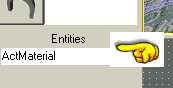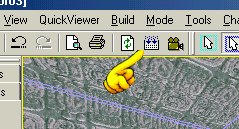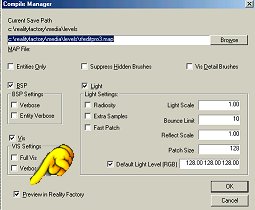|
||||||||||||
|
|
Reality Factory Make a video game tutorial: Lesson 6 -Lighting
Let's Begin Manipulating Lights Click on the Template Tab
Further down in that menu you see the entities drop down box. Pull it down and select light. A light will pop into your room. Hit Enter to accept it into your room.
Now hit the modify brush button, click on the light (The entities attribute box pops up on the left, dont worry about it at the moment) and then click the Move Brush button. Click on your new light in one of the three views and move it approximately to the top of the room and the middle of the ceiling. Think of it as being a chandelier hanging from the middle of the ceiling. Now look on the right side of the workspace. you see the entities attributes box. Pull down the drop down menu if needed and select the light entity. It should be light1 but it may be different if you have been tinkering around. If you still do not see the Entity attributes box then you just need to make it visible through the menu. Along the top of the workspace click on the "View" menu item, and scroll down and check the "Properties Panel". It should pop right up.
The First row is the lighting color attributes. You can manipulate this to get any color you want. The three digits 255 255 and 255 represent Red, Green and Blue. The 255 is the maximum number for that color. And when all three are set to 255 you get white light. If you wanted to get just a pure red light set these numbers to 255, 0, 0 . You should experiment with these color settings. It will make a big difference in your games. The second row is the light intensity. It is currently set to 150. The higher this number the further out the light will extend. For now set this to 750. Now let's run this room and take a look at the lighting. That way you can get a feel for what you have done and manipulate it a bit. Here is a review of how to build this room: Now let's add a character and actually walk around inside this room. This is where it starts to get fun and see! You can have something up and running in just a matter of minutes. Hit the tab called templates.
Directly underneath this tab, and a little way down the page is a dropdown box called
Pull down this menu and select Playersetup then hit enter on your keyboard. This causes a small icon to appear in your room. This (Playersetup) gives your player all of its characteristics. Now let's place a player in the game. Reality factory already has pre-made players for you so all you have to do is place it in the game. Pull down the Entities menu again and select Playerstart. Now click on your 3d view and look around. Near the floor a lightbulb has been placed in the room. THis is the player start. Hit Enter again and the lightbulb will change to a little red box that says player start. This is your player! Now lets run this and take a walk around inside. Click the Build button. This takes the world you built and compiles it into an actual game world.
Now a menu appears. Check the box called Preview in Reality Factory.
And Make sure the default Light Level check box is unchecked. This will make the colors you assigned to the level happen.
The world is built, select your character and name and take a look.
Eek ! This room is awfully red! But you can see how the lighting works now. I recommend you go back and tinker some more with the lighting colors and strength. Then look at it to see what you get. Experiment with more than one light too. You can get some really good effects. And we are going to do much more work with lighting for effect.
IN the next lesson we are going to get deeper into textures.
|
|||||||||||
Copyright©2001-2016 Kalif Publishing - Contact, copyright and Disclaimer - Let's Make Something T - Storm the Castle T Publishing
|
||||||||||||