 |
||||||||||||
|
|
Reality Factory Make a video game tutorial: Lesson 7 Adding simple objects to your game
First lets zoom out so we can have more room in the workspace. Hover your mouse over the Top view window and roll your mouse wheel scroll button. This changes the scale of the window. The room you made is still the same size. It is now just smaller inside the window. This way you can add more rooms and make your level more complex.
Now let's make the room larger
Press the Modify Brushes and Faces button. It's the arrow highlighted in light blue. When you roll over the menu buttons they will tell you what they are.. Then Select your room by single left clicking on it.
Now hit the Scale Brush button - Its the button with the funny square shape in it. Now you can click and drag your room to a new size. You can even change the height of the room if you want to(you change height in the side view windows). I made my room longer but kept the width the same; It is now kind of like a corridor
Now let's Add some columns to this room
On the left side of the workspace you see four tabs Textures | Models | Templates | Groups Click on the Templates tab and you see a bunch of prefabricated items that you can insert right into your game. You might want to tinker around with these and get a feel for the different shapes and sizes. We are going to insert a column in our game so we press the Cylinder Stock picture and a column shows up in the game!
This image shows the column we just created. It is outlined in light purple. That Was easy enough! Now you can rescale this and make it shorter, taller, or wider if you want to. You simply follow the same steps you did for the room. 1 Select Modify Brush button 2 Click on the Column 3 Select the Scale Brush Button 4 Click hold and drag the column to resize
Now lets finish this up and then run it so we can take a look at what we made. Hit Enter to accept your column Click the Textures tab and select a texture for your column and hit enter.
Here is your character in the game. Notice the room is larger and you can see the column. How did I get out of first person view so I can see the character walk around? You do that with the F2 Button. And the F1 Button gets you back in first person view. Your mouse fires your shotgun and spacebar is jump. the Tab button will hide the radar and health bar at the top of the screen. Can you see how easy it is going to be to make a game? Before you continue with this tutorial on how to make a video game I recommend you go back into the workspace and tinker around with the size of the room, add another column and change the textures. You want to get real good at this. And practice is the only way to do it. Remember that when you are making a video game you save often and you can't ruin anything. The worse that can happen at this stage of the game is that you start a new level.
Make the Batarang from Batman! This is a really easy project and it comes out great, has a great feel and look. Just a sheet of cardboard or foamboard is all you need. I give you the template to make it so easy. Make the Batarang
Make a Daedric Sword from Skyrim Fun and easy project. All you need is a single sheet of foamboard. I have the template you just download and print out. How to make the Daedric Sword
|
|||||||||||
Copyright©2001-2016 Kalif Publishing - Contact, copyright and Disclaimer - Let's Make Something T - Storm the Castle T Publishing
|
||||||||||||






 .
.


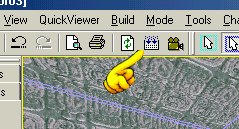 Now we can run it and take a look at what we made. We have already placed our playersetup and playerstart functions so all you have to do is hit the Compile button
Now we can run it and take a look at what we made. We have already placed our playersetup and playerstart functions so all you have to do is hit the Compile button 

