Rafting The Amazon - How to Use Amazon.com Affiliate Code in your Web Builder Websites
You have your own website and you are not an expert with Dreamweaver, Frontpage and all that web design stuff so you use the Pre-made web design software that comes with your website hosting package.
For a beginner to web design or a person that doesn't have the time to learn HTML and all that programming stuff the option to use premade templates and webpage creation programs are great. You can get a great looking website up in no time. But these premade template packages can be a little tricky to integrate well with your Amazon.com affiliate code. Here are some tips and tricks to help you get successful links and pictures to products up on your website.
About Easy Site Building Programs
A site builder program is a program that runs on your webhosting company's server. You input all kinds of information like your about me page, your main pages, and other pages. You upload pictures and write in text. Then you press some kind of a Submit button and all that stuff gets loaded into your website.
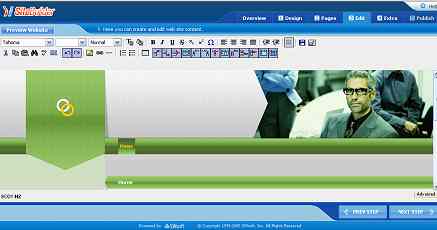 It might look something like this. There are lots of buttons in the toolbar that you can use to modify the stuff you are working on. The first thing you should do when trying to put affiliate linking code into your website is check to see if there is an option to input HTML code. This would be a button.
It might look something like this. There are lots of buttons in the toolbar that you can use to modify the stuff you are working on. The first thing you should do when trying to put affiliate linking code into your website is check to see if there is an option to input HTML code. This would be a button.
Your affiliate code from Amazon is in a language called HTML and if you try to put that code right into your webpage it probably won't work properly. The web site bulder program can't understand it properly. If you have a button for HTML then you can press that button and enter your affiliate code and the web builder program will probably interpret it right. If your web builder has the HTML option you should try it, and input some code, publish the page and see if it works correctly. If it does then you are golden and you don't need to continue with this tutorial But if you have no HTML option or just can't get it to work right don't worry I will show you how to get it to work so just continue on.
Note: The web builder I show in the picture above doesn't have the HTML option so it is perfect for this tutorial.
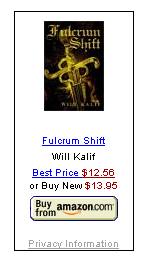
This is what you are trying to do. Something like this. You go to the amazon.com associate site and you want to get a nice looking advertisement like this one to put on your website. (That's my first novel) ;)
and what you get from amazon.com is a bunch of code like this:
<iframe src="http://rcm-na.amazon-adsystem.com/e/cm?t=stormthecastl-20&o=1&p=8&l=as1&asins=0595238882&fc1=000000&IS2=1
<1=_blank&lc1=0000FF&bc1=000000&bg1=FFFFFF&f=ifr"
style="width:120px;height:240px;" scrolling="no" marginwidth="0" marginheight="0" frameborder="0"></iframe>
Holy Macaroni! No wonder your web builder doesn't know what is going on!
You are on the amazon website and this is what you get. So you highlight the code and you paste it into your website and it doesn't work - eek!
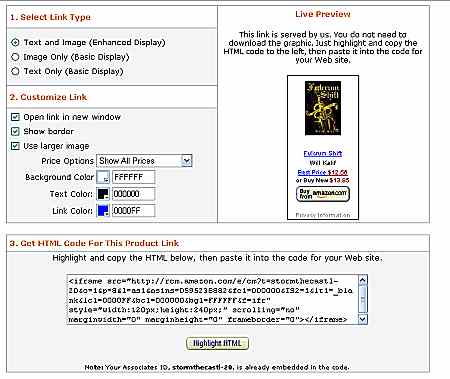
There are three checkboxes in 1. Select Link Type and you might want to opt for either 2 or 3. These options do not use the IFRAME java script and they might work in your web builder program. So maybe go ahead and give that a try. If this still doesn't work then no problem at all I will show you exactly how to get your links up.
I am going to show you a neat little work around that will get your amazon.com links up and running.
Heres a bit of code that you will need but don't worry it is very easy: (copy and paste this code somewhere, you are going to use it a lot)
http://www.amazon.com/exec/obidos/ASIN/0595238882/stormthecastl-20
This is a piece of easy link code that is going to work great in your site builder program. But notice a couple of things. Every time you create a link to a new product you have to change two of the variables here, the blue one and the red one.
The Red Code is very important! I currently have my affiliate ID there. You have to replace this ID with your ID all the time. If you leave that code as stormthecastl-20 I won't mind at all because I will get credit for all the selling you do!! So change that code to your affiliate code if you want to get credit with Amazon. This code is how amazon.com knows you referred a buyer to them and therefore gives you a percentage of the sale.
Now the number in blue (always a ten digit number) is the amazon number of the product you want to advertise. This will change with each product. The number you see in my example is the ASIN number for my first novel. So you put the ASIN number of the product you want to advertise right in there, take my ten digit number out and put your ten digit number in.
So how do you find the ASIN number of your product? There are plenty of ways to do this and you can even do it without logging into your Amazon account. You just find the product you want on the Amazon website and then go through the information about it. It will say ISBN-10: xxxxxxxxxx or ASIN:xxxxxxxxxx (remember it is always ten digits)
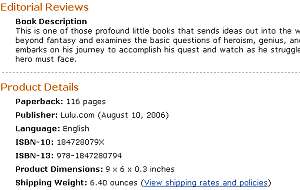
Here is an example of the ASIN from my second novel. I just looked it up on amazon. it is: 184728079X
You can also get the ASIN code right out of the crazy list of html that amazon gives you.
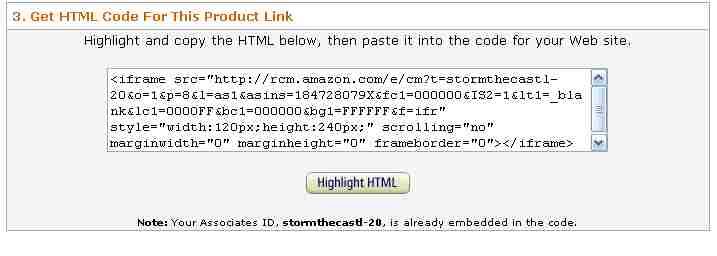
The image above shows the HTML code from Amazon. See the part that says: "asins=184728079X"
There you go, the ASIN for this book is 184728079X So you can just enter that number into the line of code I gave you.
Okay, The graphics on this page are getting way too big and the page is almost 100K in size so let's continue with this tutorial on the next page.

SUBJECTS

This is a Stormthecastle.com website
- Avoiding the Number One mistake that new webmasters make
- The concept of "Intent to Purchase" and how it will make you more money
- How to easily put adsense ads on your blog using a plugin
- My Free pdf: The webmasters crash course on how to make money with a website
- Affiliate Programs to sign up for and earn money with - They are free!
- Identifying multiple benefits to maximize your time and your income
- Piggybacking and prognosticating: Two techniques for increasing revenue
- Tips on Increasing Holiday Sales from Affiliate programs like Amazon
- How to make money playing video games
- Put a free photo gallery on your website
- Put a form on your website so you can have a contest and build an email list
- Put the new google video ads on your website
- Working with Google and getting Google to work for you! (Sep 21 07)
- Adding the Unspun widget to boost amazon book sales
- How to add audio messages to your site -
- An example of the development of a website How I started and how I ended
- A basic primer on metatags, how to do them
- Make a robots.txt file -
- Thinking creative
- Create HubPages
- The webmasters list of creative ideas
- take the test:
- How to post a youtube video to your website or wordpress blog
- The tutorial to end all tutorials: How to make money with a website without spending a dime
- Making banners for your website
- How to Make your website a success in three simple steps
- About my new website for creative webmasters
- Use the ebay free affiliate program (Jan 28)
- How to monitor your web traffic for free
- Naming your webpages -
- Keyword laddering -
- Rafting the Amazon. How to get affiliate code onto your website (Dec 22)
- The best way to drive traffic to your website is...
- Optimizing graphics, a must for all webmasters
- The important thing about google that nobody talks about
- Put a newsfeed on your website in 5 minutes flat
- Open a free Amazon Astore for your site
- Why and how to add alternate ads to your google adsense ads
- Table of Contents for the Tutorial
- Introduction
- Checklist for what to do
- Brainstorming ideas for your website
- get a free site
- get a paid site
- choosing a domain name
- get free web design software
- ftp your website
- Now let's add some awesome content
- Join the free Amazon. com affiliate program
- Open up an amazon Astore for free
- Register with search engines
- Creative ways to advertise and promote your site
- Guestbooks & Bulletin Boards
- Write essays
- Submit to directories
- Google adsense
- Feedback- tracking your website progress
- Spider friendly design -
- Keep tables straight
- How to register a domain name
- STAY MOTIVATED
-
Here are some great website ideas for making money -
- Review Movies for profit - Can you write movie reviews? Heres how to do it.
- Book Reviews for profit
- Tutorials are a big money maker
-
Recommended Books web design, google, amazon, search engine optimization - A little information can go a long way
-
Money Making Advanced Topics -
- Keywords and more keywords
- Design for easy search engine crawling
- Using a sitemap
- Google ads: Place them on the page properly to increase your sales
- Advanced article writing
- Vegetarian Dragons -
- Ancillary Products -
- List of Affiliate Programs to join
- Podcasting
for profit
- All Materials, unless otherwise stated are Copyright© 2001 -2015
Kalif Publishing and StormtheCastle.com If you want to reproduce any of these articles you may do so if you follow the rules on the copying my articles page here - If you have questions
or would like to
contribute you can
---------
- How to register with search engines to drive traffic to your site
- Swapping Links with other webmasters
- Basics of clean web design
- Modify your 404 page - very important
- Basic web design software for free
- Stop Making excuses and just do it
- Keeping Tables straight